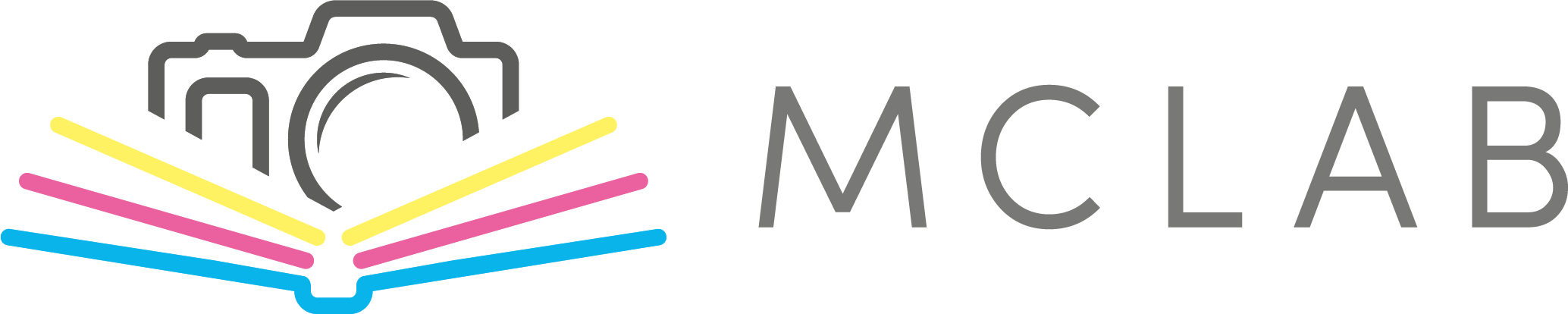FAQ
The production time for an order is usually within 10 business days from the date the order is placed, including complete data and delivery information. Delivery by the carrier usually takes up to two days, but may vary during the pre-Christmas period.
Please note that late payments, requests for changes to the order, and requests for changes to delivery may extend this period.
Express delivery can also be paid for.
The express production surcharge is based on the number of products in the order. In the case of choosing the above-standard express production, all items of the order will be produced within the selected time. For delivery by carrier, it is necessary to add 1 to 2 days, but not for personal collection. These are always working days, weekends and holidays are not counted.
Price list:
- Standard production time: 0.00 CZK
- Express within 7 business days: 400 CZK (1st item) + 200 CZK (each additional item in the order)
- Express within 5 business days: 600 CZK (1st item) + 300 CZK (each additional item in the order)
- Express within 3 business days: 800 CZK (1st item) + 400 CZK (each additional item in the order)
- Express within 1 business day: 1000 CZK (1st item) + 500 CZK (each additional item in the order)
NOTE:
We hand over the products to the carrier well in advance so that the package can be delivered by this time. We are not responsible for any complications on the part of the delivery company.
In the footer of our website, in the bottom right corner, you will find "Applications for download".
Depending on the operating system on your computer, select the appropriate option to download the application to your computer. The application will then begin to download.
If the message "Project Session ID expired" appears in the online editor, close the project and reopen it from the Projects menu in your customer account.
We do not recommend leaving the editor open for long without saving. Save your work regularly and close the editor when you are finished.
If the message appears repeatedly, add the page “online.tisknawebu.cz” to the exceptions of your antivirus program or anti-tracking application. Some programs incorrectly block the editor's functionality.
For example, in AVG AntiTrack, you need to allow this page according to their instructions.
What shipping method can I choose?
- Mailing house
- Packaging house
- Czech Post - to the address
- GLS
What is the shipping price?
- Mailing house - 99 CZK
- Packaging house - 109 CZK
- Czech Post - 119 CZK
- GLS - 129 CZK
The basic prices above apply to orders of 1 - 4 pieces and a total weight of up to 4 kg. In the case of multiple items, higher weight or oversized size, shipping is priced according to the carrier's price list. The final shipping price is always displayed before completing the order.
A combination of photo images and photo books or photo calendars in one order may require the shipment to be divided into two packages (with one tracking number). The price of such a shipment increases.
In the case of payment by cash on delivery, an additional charge of 29 CZK is charged.
In the case of personal collection, an additional fee of 29 CZK is charged.
A voucher is a coupon for a specific product with a monetary value that is deducted from the basic price of the product after verification, so the final price can be zero. However, a voucher does not include shipping costs, and the amount may be increased by optional surcharges.
A discount code is a special code that, when entered, reduces the price of a product or multiple products - either by a percentage or a fixed amount. It may also apply to shipping costs. A discount code cannot be purchased and does not represent a monetary coupon.
In the downloadable MCLAB program:
Click the "Add to cart" button in the product editor.
After adding the product, you can continue creating others and adding them to the cart.
Projects will remain in the cart until they are ordered or removed.
You can add any number of projects to the cart and set the number of copies.
Once you have all the projects in the cart, go to the cart and click "Order".
Complete the order in your web browser.
In the online application:
Add the product to the cart with the "Add to cart" button in the editor or in the "Projects" tab of your account.
Continue creating and adding other products.
After adding all products, proceed to complete the order.
Important: If you submit multiple orders one after the other, it will not be possible to merge them. You will therefore have to pay for shipping for each order separately.
It is not possible to combine projects from the online and desktop applications in a single order; they must be ordered separately.
If the price in your cart doesn't decrease after you enter a voucher or discount code, please check the following:
Make sure you entered the code correctly (no spaces, in capital letters).
Ensure you have entered it into the correct field:
- The voucher belongs in the "Enter voucher" field.
- The discount code belongs in the "Do you have a discount code?" field at the bottom of the cart.
If you submit the order without the code being correctly applied, the full price will be charged, and the discount will not be applied retroactively.
After completing your order, you will receive a confirmation email. If you pay in advance, you will also receive an email with payment confirmation.
Data upload can take anywhere from a few minutes to several hours, depending on the size of the order.
If you do not receive an email, please check the email address you entered and your spam folder.
If the email still hasn't arrived, please contact us.
You can always check the status of your order in your customer account under the "Orders" tab.
If the program reports that your project contains an empty image or text box, it means you have not filled in all the pre-made image or text boxes.
If you are not interested in these pre-set fields, you can delete them or ignore them completely. Unfilled boxes will be removed when you submit the project.
NOTE: Some pre-set text and image fields also contain clip art that is not automatically deleted and remains part of the project, even if you do not insert text or photos into them. You must therefore remove them manually.
Photo products are printed directly from the submitted data. Therefore, everything you see in the preview will be printed.
The submitted print data is not checked before printing.
First, download and install the MCLAB program. After starting the program, click on one of the offered photo products.
Click to select the specific type of photo product you are interested in and then press the green button to start creating. It may happen that the program will require a product update, so do it.
For photo books, select a template before starting creation (it cannot be changed later in the project). The menu includes a Basic template and many pre-made thematic templates.
The technological space is a pink-colored zone bounded by a red dashed line located at the edges of the page, which is used for technical printing processing. Due to manufacturing tolerance (approx. ±2 mm), do not place any important elements such as texts or parts of photos in it, as there is a risk of them being cropped or shifted close to the edge.
For hard photo book covers, the printed paper is bent over a hard board during production – therefore, do not place important parts (e.g., headlines or faces) close to the edges. If you want the photo to be printed up to the edge (without a white border), it must overlap the dashed line in the editor.
Conversely, if you wish to maintain a safe margin, place the content only outside the pink-colored areas before the red dashed line, but not too close to it.
Also, consider the space for the binding in the center of the photo books. The special EVERFLAT paper is an exception, as it is suitable for panoramic photos across both pages.
Errors caused by incorrect placement of content in the technological space are not a reason for a complaint. In the case of a faulty cover, it is possible to have it reprinted for a fee.
When you start a new photo book project, it opens with a basic number of pages that might not meet your needs. You can adjust the number of pages in the program—add new ones or delete unnecessary ones.
Don't forget to delete unnecessary pages; otherwise, they will be printed as blank. You can remove pages via the Delete tab and the Delete option.
Note: We print photo books exactly according to the submitted data without further review. If they contain extra pages, they will be printed and charged.
You can create all our products online directly on our website or in our downloadable application, which is available on our site.